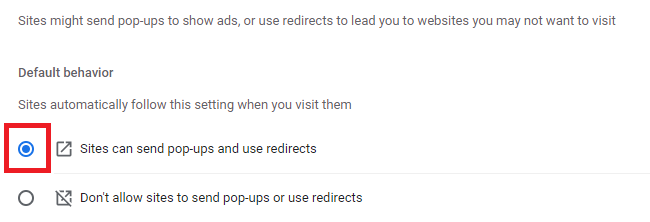How to Enable Pop-ups on Google Chrome
A QUICK GUIDE FOR ENABLING POP-UPS ON GOOGLE CHROME
This guide provides step-by-step instructions for enabling pop-ups on Google Chrome.
- On your computer, open a window in Chrome.
- At the top right, click More and then Settings.
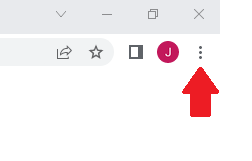
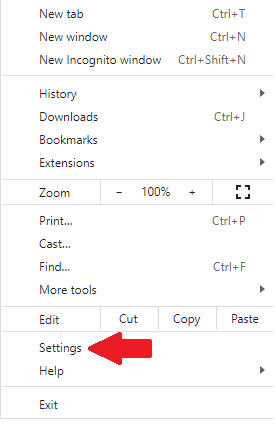
- On the left-hand side click Privacy and security.
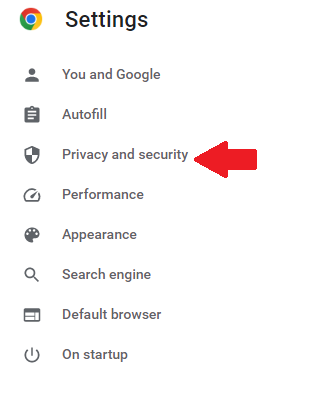
- Click Site Settings.
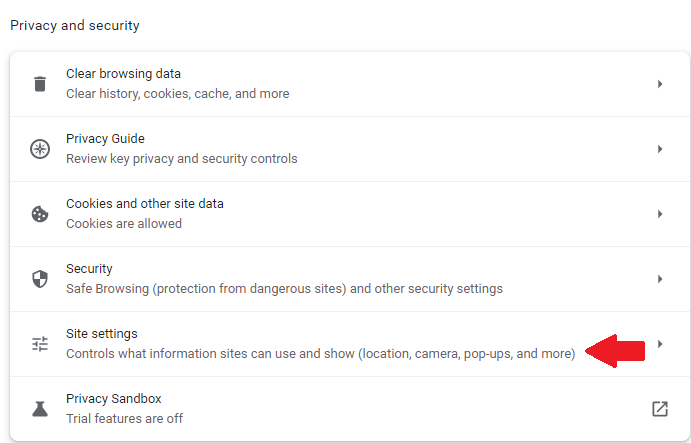
- Click Pop-ups and redirects.
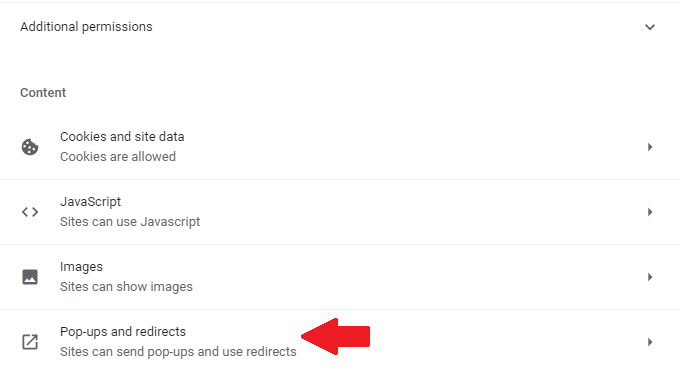
- Select Sites can send pop-ups and use redirects.