How to Clear Your Browsing Data on Google Chrome
A QUICK GUIDE FOR ENABLING POP-UPS ON GOOGLE CHROME
This guide will walk you through how to clear your browsing history. This could be helpful to do whenever experiencing a slow browser, difficulty loading websites/features, or when information or images are not displaying correctly.
- On your computer, open Google Chrome.
- On the top right corner, click the 3 vertical dots and select Clear Browsing Data..
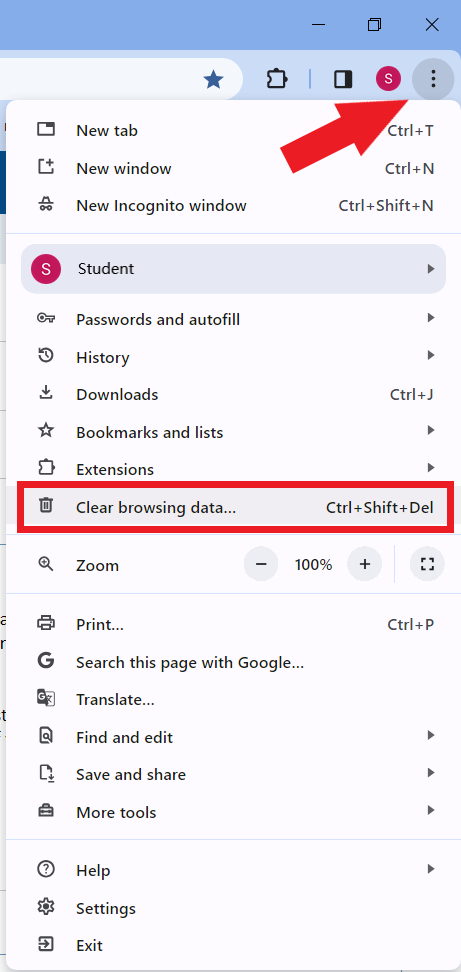
- A new window will open. Under the Basic tab, select All time for the time range, check off all three boxes, and click Clear Data. .
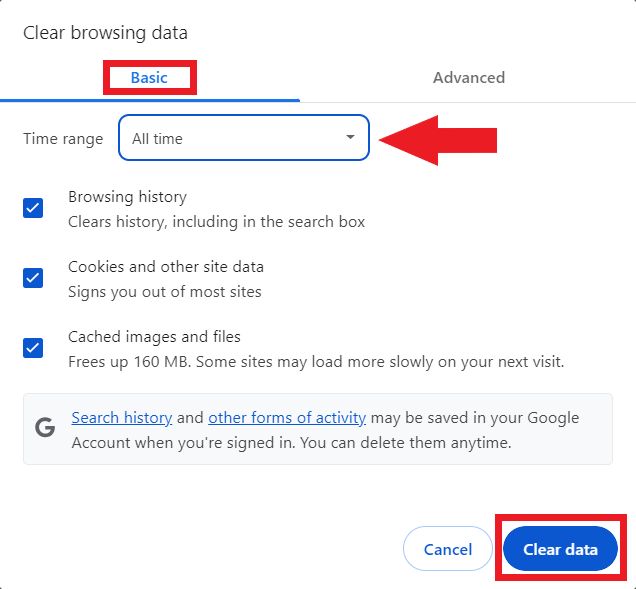
- Close Google Chrome completely, and reopen a new window to access our eLearning Site..