How to Set Google Chrome as the Default Browser for Windows and Mac Users
A QUICK GUIDE FOR SETTING GOOGLE CHROME AS YOUR DEFAULT BROWSER
This guide provides step-by-step instructions for setting Google Chrome as your default web browser.
Windows
- Click on Settings.
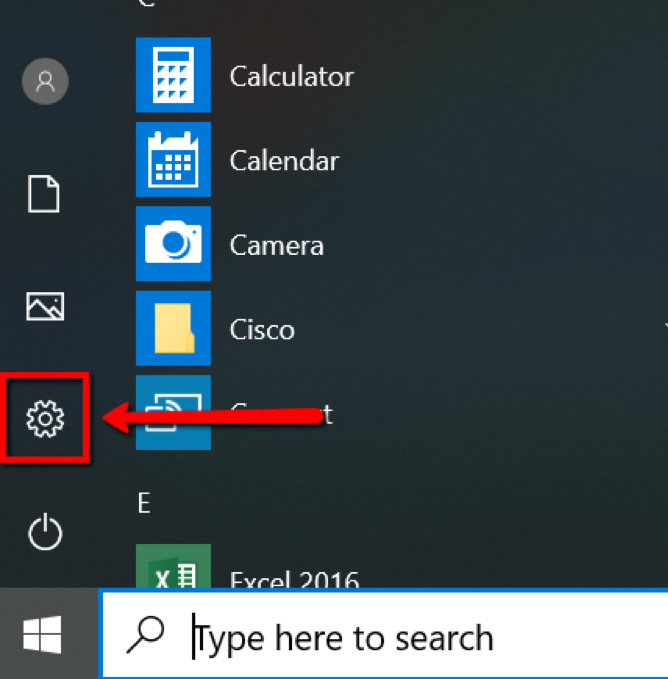
- On the Windows Setting window, select Apps.
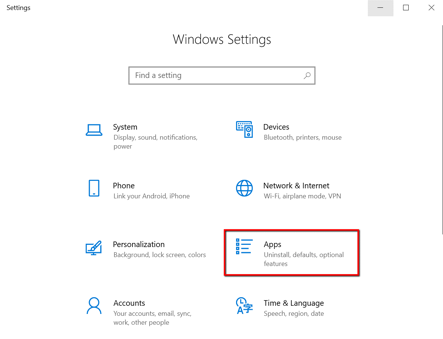
- On the Apps page, click on Default apps on the left-hand side.
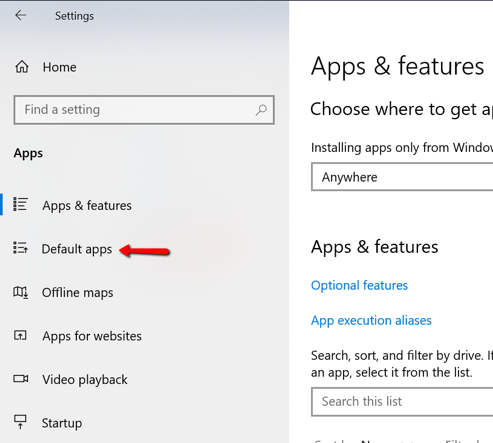
- Locate the Web browser section.
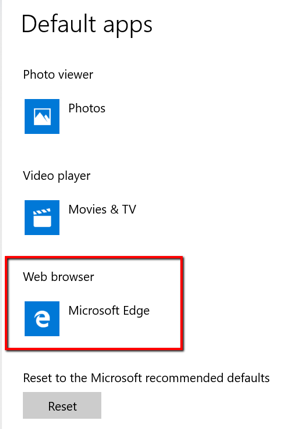
- Click on the web browser (i.e. Microsoft Edge). There should be a “choose an app” option that comes up. Select Google Chrome.
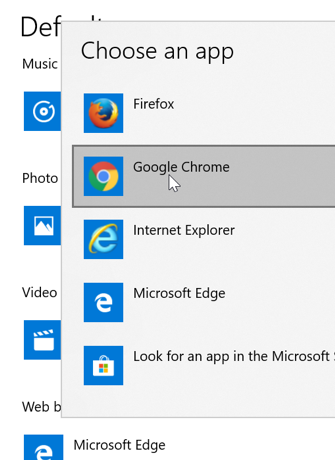
- Congratulations! Google Chrome is now set as your default browser.
Mac (Apple)
- Launch the Chrome application on your Mac.
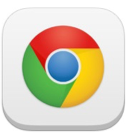
- On the Menu Bar, select “Chrome" and then select “Preferences” from the drop-down menu options.
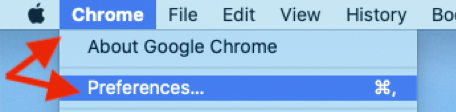
- On the Settings page that displays, scroll down to the “Default Browser” section and click “Make default.”
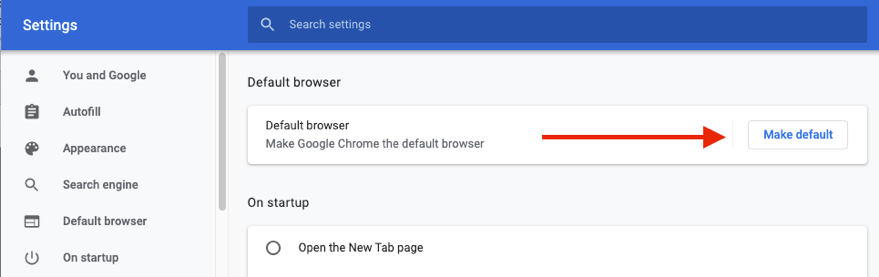
- Congratulations! Google Chrome is now set as your default browser.